
 |
Using the Socket Digital Phone Card for Pocket PCs with the Sprint PCS Wireless Web (or Verizon Wireless) Service
Copyright 2002 Todd Ogasawara & Brad Adrian
The instructions here are based on information provided by Microsoft Mobile Devices MVP Brad Adrian. The steps described here worked fine for me. Neither Brad nor I provide any guarantees that the instructions will also work for you.
What you need to use a Socket DPC with a Sprint PCS digital wireless phone for Internet connectivity:
| Step-by-Step Instructions | Screen Caps | |
| You reach this screen by tapping: ●
Start Tap the Modify button |
 |
|
| Enter a name for the connection. I used Sprint PCS as
the connection name. Assuming you have installed the driver (all Pocket PCs except for the HP Jornada 560 line which has the driver built-in), the modem should be defined and selected as seen in the screen cap. Tap the Next button. |
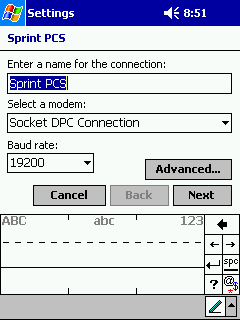 |
|
| Clear the Country code and Area code text boxes.
Sprint PCS Verizon Wireless Do not forget the pound sign (#). Tap the Next button. |
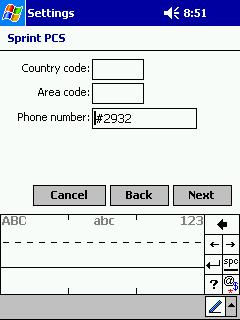 |
|
| You do not have to change anything here. Tap the Finish button. |
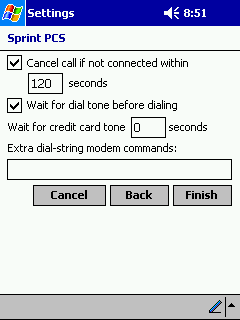 |
|
| You should see the same screen you started at. Tap on the
Dialing Locations tab at the bottom (see the first screen cap at the top of
this page to refresh your memory). Tap the New button to create a new Location name. I named the location Sprint PCS. It happens to be the same as my Connection Name. However, it does not need to be the same. Tap on the Dialing Patterns... button
|
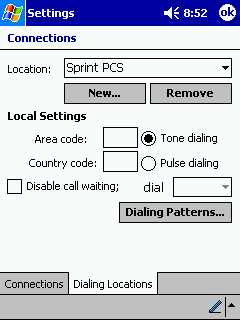 |
|
| This is the Dialing Patterns screen. Change all the text box
entries (local calls, long distance, international) to G. The forces
the connection to always dial #2932 (Sprint PCS) or #777 (Verizon Wireless). It will not add area codes or other
unnecessary digits. You should be done with the configuration process at this point and will again be returned to the Connection Manager screen. |
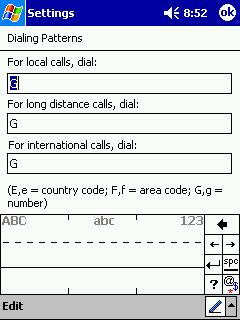 |
|
| Tap the Connect button on the Connection Manager screen to
get to this network logon screen. Note that if you check the
Save password checkbox, you will not see this screen again.
Sprint PCS Settings Verizon Wireless Settings Tap OK to start the connection |
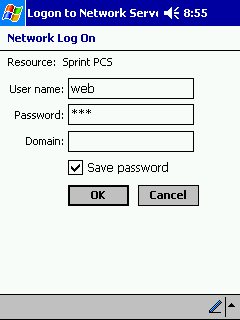 |