Wow! I just heard on the morning news that RIMM’s Blackberry network went down sometime Tuesday night and is not restored as I write this (0631 PDT). It will be interesting to learn the cause of the network failure, why it is taking so long to restore, and the general consumer sentiment towards RIMM after it is restored. Stay tuned.
Blog
-
Tellme By Mobile
Microsoft bought the telephony company Tellme.com (best known for its VoiceXML work and early telephone speech recognition work). Tellme announced Tellme By Mobile during a keynote demonstration at the Web 2.0 Expo this morning. This client side software provides some added features when using it with Tellme’s backend voice server.
Couple of observations though. First, the service is only available to AT&T Wireless and Sprint PCS customers. The second observation is even more interesting for a Microsoft owned company though. Not being an AT&T or Sprint customer turned out to not be the main roadblock for me to try out this application. The problem is that I use devices based on Microsoft Windows Mobile which is not supported by the Microsoft owned Tellme application. In the immortal words of Homer Simpson, “Doh!” So, if you are fortunate enough to own a supported phone (including models from Nokia, Sony Ericsson, Motorola, LG, and RIMM (as in Blackberry)), check out the Tellme application. It looked pretty impressive during the demo this morning.
-
Nokia N95
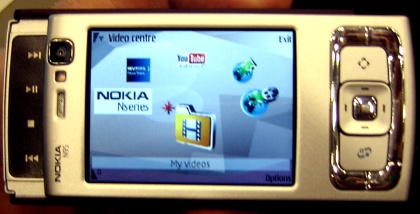 I finally saw the Nokia N95 smartphone up close and personal. And, it is quite a phone. The top (left in this phone) slides out to reveal the multimedia controls. The bottom (right on this photo) slides out to reveal a dialing keyboard. The lack of a QWERTY thumb keyboard is the only shortcoming to this otherwise remarkable looking phone. I wish Nokia had used an LCD soft keypad like Microsoft does in Windows Mobile Pocket PC Phone Edition devices and provided a pull out QWERTY keyboard at the bottom instead.
I finally saw the Nokia N95 smartphone up close and personal. And, it is quite a phone. The top (left in this phone) slides out to reveal the multimedia controls. The bottom (right on this photo) slides out to reveal a dialing keyboard. The lack of a QWERTY thumb keyboard is the only shortcoming to this otherwise remarkable looking phone. I wish Nokia had used an LCD soft keypad like Microsoft does in Windows Mobile Pocket PC Phone Edition devices and provided a pull out QWERTY keyboard at the bottom instead.The web browser appeared to render much faster than my Windows Mobile Smartphone or Pocket PC Phone Edition devices. It uses a full-screen desktop-like view with a thumbnail navigation window that zooms in like the Microsoft Research Deepfish experimental browser does. Of course, the difference is that this is available in a production Nokia device. That said, the device is unavailable from carriers in the US at the moment. Navigation between applications seemed very crisp.
Speaking about applications, Nokia announced their Series 60 Web Runtime and Widgets for S60 phones today. I’ll have more to say about that tomorrow.
-
Streets & Trips 2007 vs. Pocket Streets
I never understood why Microsoft kept creating new maps with each new release of MapPoint/Streets & Trips that were incompatible with earlier versions of Pocket Streets. Now add one more data point to this sillyness. Microsoft stopped releasing Pocket Streets after the 2005 map editions. However, Streets & Trips 2007 can still create maps for Pocket Streets. The gotcha? It doesn’t seem compatible with the version I’m running on my Windows Mobile 5 devices. Ah well. I really do need to find an affordable map applications for the Pocket PC and Smartphone that works with a Bluetooth GPS. Any recommendations?
-
Attending Web 2.0 Expo in San Francisco This Week
I’ll be in San Francisco attending the O’Reilly/CMP Web 2.0 Expo this week. So, my blog posts may be lighter than usual this week (not daily). If you are at the Expo and see my name (Todd Ogasawara) on a name tag, say hello!
-
Nokia iSync Info Page
I haven’t used a non-Windows Mobile phone in years. However, the last Nokia I tried was the venerable 3650 (a Series 60 phone) and I liked it a lot during the time I used it. So, the combination of my interest in the new Nokia N95 and John’s comment about Nokia sync support on Macs being poor gave me pause for thought. I still don’t have a definitive answer. However, I did find that Nokia posted what looks like iSync plug-ins for use with some of their newer phones with Macs linked below.
Nokia – iSyncIf anyone has experience using this Mac plug-ins with the targeted Nokia phones, please let us know how they worked for you.