If you have an important Windows Mobile SDK question that you think should be answered in a FAQ, head over to Microsoft’s John Kennedy’s MSDN blog and post it to his blog item titled:
Blog
-
Microsoft Business Contact Manager for Windows Mobile
Years ago when I was beta testing Office 2003, I tried out Microsoft’s Business Contact Manager for Outlook 2003 and liked it a lot. Unfortunately, much of Microsoft is not in tune with Windows Mobile and there was no way to sync up BCM with a Pocket PC or Smartphone (which had just come out during beta testing). So, imagine my surprise when I read the contents of this blog post with the bone dry subject title…
Among other things, the post has download links for BCM for both the Pocket PC and the Smartphone… For free… And, both versions support Windows Mobile 6. Nice…
-
More Opera Mini: Why Can’t PIE Render This Well?
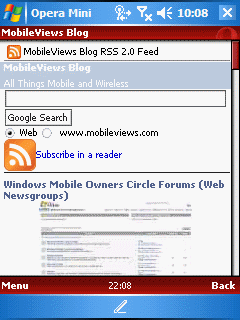
I played a bit more with Opera Mini Beta 4 on a Windows Mobile 5 Pocket PC. Of course, it took a little bit of work since Java always gets confused about the status of the network connection. I had to go into WM’s memory manager and terminate the Java midlet manager, restart it, and launch Opera to get it to work (faster than a soft reset). I headed over to this website which correctly ID-ed it as a mobile device and through me into the mobile friendly viewing mode. Fortunately, the plug-in has an option go to the full site view. I couldn’t get the spiffy feature described by Opera to provide an experience similar to the iPhone’s full page view with the option to zoom to a section of the page. However, the default view was pretty good. In fact, it is so much better and seems to render so much faster than Pocket Internet Explorer (AKA IE Mobile), you have to wonder what is going on at Microsoft that they couldn’t have solved this problem long ago.
If Java didn’t make Opera Mini so annoying to start up, I’d definitely use it more often. As it is, IÂ need to make sure I have a couple of minutes to terminate the midlet manager and go through hoops to get it running (or a soft reset). That is not a lot of fun.
-
Windows Mobile Owners Circle Forums (Web Newsgroups)
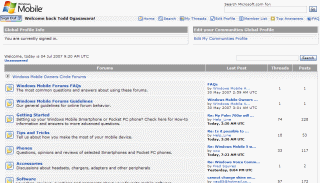
If you have a bunch of questions about Windows Mobile and I, cough cough, have not seen or responded to them because they are buried in a comment somewhere in this blog, you might want to check out the relatively new (I think)…
Microsoft Windows Mobile Owners Circle Forums
I prefer the good old client-based NNTP (Network News Transport Protocol) based newsgroups (sometimes incorrectly referred to as USENET newsgroups) because they are fast to scan and respond to. But, this is not everyone’s cup of tea. If you prefer a web-based newsgroup, check of Microsoft’s forums for WM users linked above. I’m popping over there now and then myself to answer a question or two.
-
Windows Mobile Remote Desktop Connection
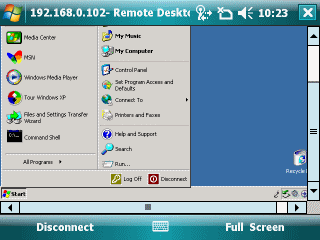
I played around with Remote Desktop Connection on a Windows Mobile 6 Pocket PC this evening. You can see a sample screenshot of it connected to a Windows XP Media Center Edition PC with remote access turned on for an account. You can see that Windows Mobile’s RDC does a credible job of showing the entire screen. But, it complains that I have too many menu items (true) to display correctly.
The right soft-key is a toggle between full-screen viewing and normal viewing with menus and navigation bars displayed. You can choose to display more colors but I left it at the default 256 colors to speed up the display.
-
Apple iPhone Launch Impressions

I went to a local Apple store today after work to take a look at the iPhone. I expected to find a couple of hundred people lined up there (the larger Apple store a few miles away probably drew many more people) and, indeed, found around 500 people standing in segmented lines (to allow foot traffic). There were a number of things that surprised me while standing in line.
First, many, and maybe most, of the people standing in line clearly understood what the iPhone was all about and what various smartphones from other vendors offered. I saw a number of Moto Q, Blackjack, and MDA devices in various hands of excited people eargerly discussing getting rid of them and their current wireless provider in favor of the iPhone. This, quite honestly, surprised me quite a bit. I expected a group that consisted mostly of iPod users with low-end phones who just wanted to coolest newest Apple gizmo.
Second, there were a lot of Windows users in the line. I expected more of a Mac-crowd.
Third, there were a lot of Mac power users in line. I was surprised how many were talking about using Parallels Desktop for Mac (virtualization software that lets you run Windows alongside Mac OS X) to run one or two necessary Windows applications on their Mac. Umm, shameless self-promotion… I wrote a little PDF booklet for O’Reilly Media last summer titled Windows for Intel Macs focused on helping Mac users to use Microsoft Windows on a Mac using Parallels.
Fourth, and this is really an extension of my first observation above, I was really surprised to hear how many people were willing to break their current two year contract with Verizon Wireless, or Sprint PCS, or T-Mobile to use an iPhone on the AT&T Wireless network. One woman mentioned to a group behind us how she had moved from Cingular (now part of AT&T Wireless) to Verizon to buy a Windows Mobile device just a few months ago and is now breaking that contract to get an iPhone.
Fifth, from what I could tell I may have been the only person of the hundreds standing in the line that did not buy an iPhone. I saw tiny bag after tiny bag containing newly purchased iPhones as I stood in line. And, as I walked out, I saw people in front and behind me with iPhone bags. I really didn’t expect to see $500 and $600 devices fly out the store like that.
The real test comes in a few months after the first wave of iPhone users have had a chance to put it through its paces. However, if the majority of iPhone users are still happy by year’s end, I think I will be glad I didn’t name my site WindowsMobileViews in favor of the more generic MobileViews. Because if these new owners are still happy by December, the phone industry will have a new 500 pound gorilla to deal with: Apple.