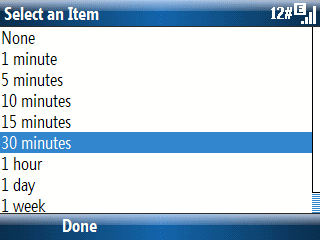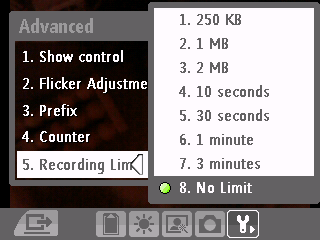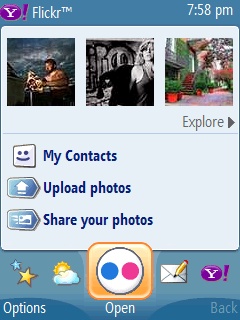
The earlier releases of Yahoo! Go 2 for Windows Mobile only worked on a small number of devices. However, if you visit the new…
Yahoo! Go 2.0 page for Windows Mobile devices
… you will find a huge number of supported Windows Mobile PDAs and Smartphones. I installed it on a Windows Mobile 6 Professional Edition (Pocket PC) and a Windows Mobile 5 Smartphone. The over-the-air installation directly to the device using the direct installation site…
http://us.get.go.yahoo.com
…went smoothly. The initial application startup was very slow. I suspect it is because Yahoo! Go attempts to cache as much as possible before displaying the initial screen. What they should do is cache 2 or 3 of the most used initial features (probably email, maps, and news), display the screen, then continue caching other content. The app seemed much faster than previous beta releases. However, they retain the same non-intuitive (from a Windows Mobile user point of view) GUI interface. Menus are navigated from the bottom-up instead of the top-down menus that most WM apps use. The side-scrolling menu on a Pocket PC is even more puzzling because choices are relative rather than direct: If you tap an icon 2 icons away from the center icon under focus, the menu just moves 1 icon in the direction your tap occured instead of selecting the icon you actually tapped.
The mostly text http://wap.oa.yahoo.com/ web site is much faster to use and as a lot more content available. But, Yahoo! definitely deserves brownie points for making their app available in native binary form for pretty much every modern Windows Mobile devices out there.