Microsoft released a Zune Diagnostics tool yesterday and a Zune media collection reset tool earlier this month. That’s great. But, what about a Windows Mobile ActiveSync/WMDC diagnostics tool? Windows Mobile users (including me) having been asking for one for years. In my case, I’ve asked various generations of ActiveSync product team members face to face with nothing to show for it after 11 years of groveling. Sheesh.
Blog
-
Back to Basics: Unfocused Smartphone Browser Text Boxes
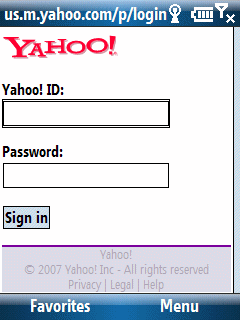
Pocket PC (Classic/Professional Edition) users probably don’t notice any browser text box focus issue because they simply tap text boxes with their stylus and force it into focus. Smartphone (Standard Edition) users, on the other hand, probably have run into the following issue: Browse a web page with a text box entry (say a login screen). Focus on a text box (or so you think) and then start typing out a username or password. All of you sudden you notice that the first letter is not in the text box although subsequent characters are. What happened?
It turns out that focusing on (navigating to) a text box is not sufficient. You need to press your Select button to actually bring the text box into full focus. Actually, tapping on any key does this but the key itself (if it is a printable character) does not show up. That is why the first character frequently is missing in these text boxes.
So, the simple behavior to adopt is to tap the select button once you navigate to a browser text box before typing in any text.
-
Wired Vaporware 2007: Windows Mobile 6 for Samsung BlackJack
Windows Mobile 6 for Samsung BlackJack came in on Wired’s Vaporware 2007 list at #6. Wired writes: A buggy black-market upgrade for AT&T BlackJacks surfaced this summer, but it’s a far cry from the real deal. Meanwhile, owners of the original BlackJack are stuck in version-5 limbo after seeing their WM6 dreams go up in vapor. Sorry Blackjack owners. Welcome to the uneasy and unpredictable world of Windows Mobile upgrade roulette.
-
YouTube Demo: Windows Mobile Live Search vs. Google Maps for Windows Mobile Zoom Feature
Microsoft announced an updated version of Live Search for Windows Mobile…
Live Search for Mobile Updated
So, I decided to compare its new Zoom feature to Google Maps for Windows Mobile. You can see the somewhat blurry (sorry about that) but informative (I hope) video on YouTube at..
Windows Mobile Live Search vs. Google Maps for Windows Mobile Zoom FeatureCan you guess which one has a better map zoom interface? Watch the video and find out. It is just 2 minutes and 43 seconds long.
FYI: You can download the new Live Search for Windows Mobile directly on your Windows Mobile device by pointing it at: m.live.com
-
Word Mobile vs. Word Mobile
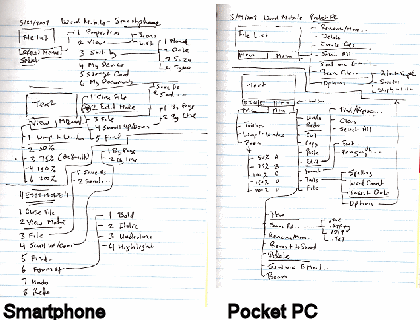
I should actually place this blog item in a category named something like Preparing for Back to Basics.
Word Mobile didn’t exist for the Smartphone (AKA Standard Edition) until Windows Mobile 6 devices rolled out earlier this year. For some reason I expected to it be the same as or very similar to Word Mobile for Pocket PC (AKA Classic and Professional Editions). One of the first things I did after getting my hands on both types of Windows Mobile 6 devices was to compare the menu structures for Word Mobile on the both editions. Although it may look like the Smartphone (Standard Edition, non-touch screen) Word Mobile has as many features as the Pocket PC Word Mobile from the diagrams above, they really do not even appear to share the same codebase let alone functionality. The reason the Smartphone Word Mobile menu has so many option branches is because of its modal nature. That is to say that Word Mobile on the Smartphone resembles vi from UNIX/Linux that it does Microsoft Word. So, there are two distinct mode branches that simply creates menu complexity rather than provide features. Word Mobile on the Pocket PC, on the other hand, has a much richer feature set and its branches represent unique functions rather than modal branching.
-
Official Google Mobile Blog
In case you haven’t already visited the…
…you might to add it to your feedreader or visit it a couple of times a month. One of the recent announcements is an over the air sync between Google Calendar and Blackberry devices. I wish they would provide that feature for Windows Mobile devices. There’s also an announcement about a new iPhone interface to work with Picasa.
FYI and BTW, this Google Mobile Blog is different from the…Google Android Developers Blog
…which focuses on Google’s own upcoming mobile phone.