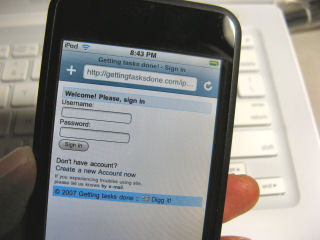The Amazon MP3 Beta download service advertises DRM-free MP3 song files for 89 cents and albums for $8.99 or less. This undercuts Apple’s iTunes prices and one ups them in the bit-rate area by providing 256Kbps files (compared to Apple’s 192kbps). I don’t have golden ears. So, I probably can’t tell the difference. But, the higher bit-rate seemed appealing anyway.
download service advertises DRM-free MP3 song files for 89 cents and albums for $8.99 or less. This undercuts Apple’s iTunes prices and one ups them in the bit-rate area by providing 256Kbps files (compared to Apple’s 192kbps). I don’t have golden ears. So, I probably can’t tell the difference. But, the higher bit-rate seemed appealing anyway.
To give it a bit of a torture test, I took a roundabout way to get the audio bits from Amazon MP3 Beta to my iPod. Here’s what I did. I used a PC running Microsoft Windows Vista with Firefox. However, Amazon’s download fires up the default browser which happens to be Internet Explorer on my PC. It seemed to get a bit lost at this point. So, I switched over to IE and had it reinstall and start the Amazon download utility. There was a bit of contention between Amazon’s browser pop-up and IE, but eventually, it actually downloaded the MP3 files (I bought a non-US 6 track EP for the test). The entire process was not nearly as simple as using iTunes on a Mac (I’ve never used iTunes under Windows).
Next, I used Windows Media player to create both a backup mediafile CD data disk (MP3 files plus album art) as well as an analog CD music disk for archival purpose. I took the CD data disk with MP3 files over to a Mac and imported the files into iTunes. Finally, I synced an iPod touch with the Mac and brought in the EP’s MP3 files. The good news is that all the meta-data (album art, artist name, song name, etc.) came over intact. Nothing got lost in my Rube Goldberg-esque test process.
The extra bonus is that the DRM-free MP3 files could also be used with non-iPod audio players if I ever decided to switch hardware vendors. Amazon needs to work a bit harder on the front end process when dealing with Windows Vista and IE7’s security bottlenecks. But, the resulting download works fine right now and is less expensive than buying from iTunes. I also like the digital download history Amazon provides in my online accounts area. So, thumbs-up for this service even with the little IE7/Vista related front-end glitches.