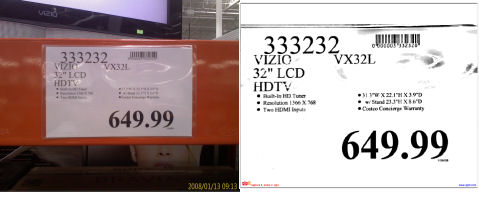Have you ever found your Windows Mobile smartphone (Standard or Professional Editions) in a state best described as frozen? This can happen in several ways. The most common experience on a non-touch Standard Edition device is that it becomes so slow that I can’t seem to get any action to work on it. Can’t dial, can’t launch an application, can’t even navigate. Recently, my HTC Advantage touch screen device (Professional Edition) has refused to turn on once in a while (perhaps 3 to 4 times in the past month).
Personally, many of my apparent freeze ups are usually related to some kind of Internet Explorer related memory management problem. The usual problem is that the cache gets large and slows the entire device down. A little patience while slowly navigating to the IE option to clear the cache usually resolves the problem. However, when my Standard Edition seems completely frozen to the point where the on/off button does not work, I usually end up pulling the battery out, put it back in, and turn on the phone. I’ve never had a problem with this procedure. But, your mileage may vary. So, proceed with caution.
Pulling the battery out and putting it back in amounts to a kind of hardware soft reset. The difference between a soft reset and a hard reset is that a hard reset puts your device back in the state it was at the factory. Data, configuration information, and applications added after you received it will disappear. A soft reset restarts the system but leaves data, configuration, and software alone.
Pocket PC/Professional Edition touch-screen devices have a recessed dedicated soft-reset button somewhere on its chassis. The location differs from model to model. The button is usually very small and fit to the point of the stylus that came with the device. Ballpoint pen and other larger tips will not work. Pressing the reset on the HTC Advantage has brought it back to life each time. But, I’m not a huge fan of using this button. The reset on my old Compaq iPAQ 3650 actually wore out because I had to use it so much on that box. There are free soft-reset software utilities available. But, these don’t help if your unit is completely unresponsive.