I’ve had my T-Mobile Dash for about a year now. I don’t switch phones very frequently although I often do have a couple of phones to play with. Why? I usually find a specific phone I like a lot and stick with it for a while. The Dash is a great phone and I haven’t seen anything that might make me switch away from it. I almost switched to the TyTn, but I decided a while back that I prefer phones that can be operated with one hand and one I don’t mind using in the rain. Touch screen devices do not meet those requirements.
I noticed my battery was discharging faster than usual a couple of weeks ago. At one point, it was down to 40% at 2pm in the afternoon with minimal use. At first I thought one of my connected apps might be the cause. Email and my RSS reader came to mind first. Adjusting their update frequencies helped but did not resolve the problem. So, I started taking a closer look at my battery. I always fully charge my phone in the evening and then turn it off until the next morning. I started checking my battery level right after turning the phone on. The first time I checked my battery was at 78% right after turning the phone on. Remember it was 100% the evening before and the phone was turned off during the night. I tried this again to make sure it wasn’t a fluke. And, yep, the next morning, the fully charged battery was around 80% first thing in the morning.
My next guess was that something during the start cycle was burning up the charge. So, I plugged in my phone while it booted up. It showed 100%. So, I unplugged it and headed to the office. A few hours later, it was down quite a bit. It lasted longer during the day but still didn’t look normal. I tried this booting while plugged in the next morning and saw similar results. It finally dawned on me that this one year battery had already gone bad. So, I ordered a spare battery. And, yep, my battery was at 80% around 4pm in the afternoon. Phew. I am heading Seattle for the Microsoft MVP Summit and don’t want to worry about my phone’s battery.
I’m still surprised by the Dash’s battery lifespan. I’ve used a lot of phones. And, I think all of their batteries are still in pretty good shape. Still, it is a back to basics lesson to consider battery issues before looking at other possible causes for odd phone behavior.


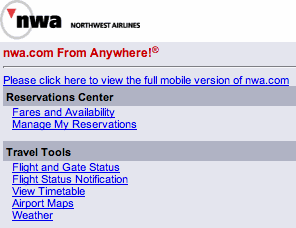

 But, it sure would help!
But, it sure would help!