Although I have a PC setup running Windows Vista Ultimate Edition and the new Windows Mobile Device Center (ActiveSync replacement), my main PC that syncs with most of my Windows Mobile devices runs Windows XP Media Center. Since…
Microsoft ActiveSync 4.5
…was released for those of us still syncing Pocket PCs and Smartphones with XP, I decided to upgrade from 4.2 to 4.5 today. No problem right? Simple upgrade, right? Wrong…
The upgrade process itself went smoothly. However, when I brought up ActiveSync 4.5 (without any WM device attached to the PC), I noticed it had lost all of its device partnerships! This meant that I had to re-partner every device. The pre-Windows Mobile 5 devices partnered quickly as usual. However, because Windows Mobile 5 devices keep their PIM data in slow non-volatile RAM, the partnership for WM5 boxes took forever. I’m talking what seemed like 5 to 10 minutes per device.
The Windows Mobile platform is over 10 years old now. This sort of problem should have stopped happening during the last century. ActiveSync continues to be a user-hostile application and continues to earn its nickname of ActiveStink. Let’s hope its successor, WMDC, doesn’t earn its own pejorative nickname.
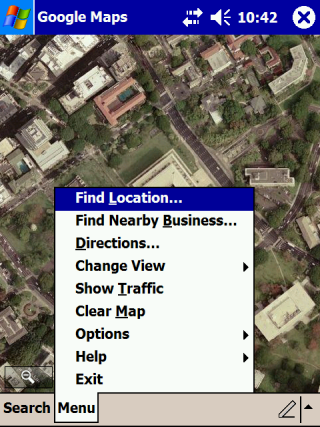 Google released a Google Maps client for Windows Mobile that installs from a CAB file that can be downloaded and installed directly from Google (no need to sync with a PC). It is also a native application. No Java Midlet needed. This means it is fast and looks good on a Windows Mobile device. I tested it on an old Dell Axim X50v running Windows Mobile 2003 Second Edition. As you can see from the screen cap, the satellite image view looks nice and clear on its screen and the menu looks like most other native applications.
Google released a Google Maps client for Windows Mobile that installs from a CAB file that can be downloaded and installed directly from Google (no need to sync with a PC). It is also a native application. No Java Midlet needed. This means it is fast and looks good on a Windows Mobile device. I tested it on an old Dell Axim X50v running Windows Mobile 2003 Second Edition. As you can see from the screen cap, the satellite image view looks nice and clear on its screen and the menu looks like most other native applications.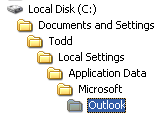 I upgraded one of my PCs from Windows XP Media Center Edition to Windows Vista Ultimate Edition last month. However, that PC was not my main PC (the one I sync my Windows Mobile devices to). If you go back through this blog, you’ll find that I did sacrifice a WM Smartphone to sync with the Vista box to test Windows Mobile Device Center (WMDC). So, how did I get the data over to the Vista box for testing? I just copied the files over. There are a number of ways to find where your Outlook.pst and other Outlook files are stored. Here’s how I do it (since I can never remember where it is from one time to another).
I upgraded one of my PCs from Windows XP Media Center Edition to Windows Vista Ultimate Edition last month. However, that PC was not my main PC (the one I sync my Windows Mobile devices to). If you go back through this blog, you’ll find that I did sacrifice a WM Smartphone to sync with the Vista box to test Windows Mobile Device Center (WMDC). So, how did I get the data over to the Vista box for testing? I just copied the files over. There are a number of ways to find where your Outlook.pst and other Outlook files are stored. Here’s how I do it (since I can never remember where it is from one time to another).