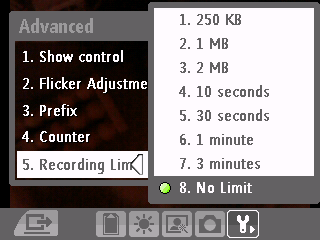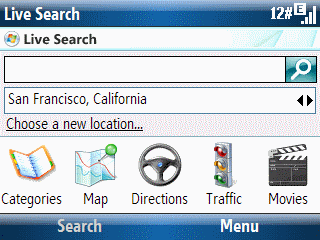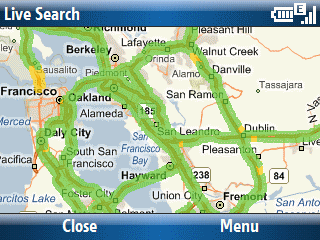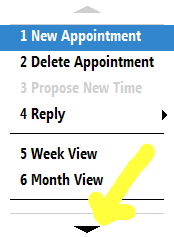I discovered today that the little Windows Mobile videos I’ve been posting to YouTube has actually generated some questions via YouTube email over there. I created those videos to illustrate things I talk about in this blog. So, I didn’t pay much attention to them. Some of the comments are interesting though. So, I’m going to try to muddle through a few this week. Here’s one from DargonPacer to start things off…
Just got my Dash a few days ago.. AWESOME device.
I am able to connect to wifi and surf, but I cannot find out how to transfer files via wifi.(I want to be able to just drag and drop files on the laptop into the dash, w/o using ActiveSync)
I wouldnt mind using active sync over wifi or bluetooth so much, but I cant get either to work..followed your tutorial, didnt help.
When it is connected via USB, all works well including active sync, but the only thing I can do with the wifi is surf faster.
The bluetooth pairs fine and the bluetooth software on my laptop ‘sees’ the phone (and the phone ‘sees’ the laptop), but active sync wont connect. Have tried using various serial ports (making sure to add correct comm) and all that..
I have the latest Active sync on my laptop and the days SAYS it has Windows Mobile 6 Standard (CE OS 5.2.1236 (Build 17741.0.2.1)) on the Dash (came with it). Any suggestions?
Couple of comments: First, IMHO Bluetooth under Windows XP or Vista is iffy at best. I, for example, was unable to use my Microsoft Bluetooth Presenter Mouse on my Dell D620 notebook after the June Patch Tuesday. I can’t diagnose your particular bluetooth problem. But, I can address your other question. Be warned, however, it doesn’t offer much help.
Microsoft removed the ability to use ActiveSync over WiFi with the introduction of Windows Mobile 5 and Active Sync 4. Older (Windows Mobile 2003 2nd Ed.) should be able to sync over WiFi using AS4 because it actually drops back to AS3.8 code when it sees pre-WM5 devices.
If you used a Pocket PC (Professional Edition) instead of a Smartphone (Standard Edition), you might have been able to use File Explorer’s Open Path function to access a shared directory on a network. But, honestly, that has been an iffy proposition too in my experience.
So, short of using a USB connection, putting the micro-SD card in a reader, or emailing a file attachment to yourself, I don’t see any other alternatives (perhaps someone who does know of one can chime in here). You might want to get a second set of eyes to look at your PC’s Bluetooth configuration to see if you can get it working with ActiveSync.