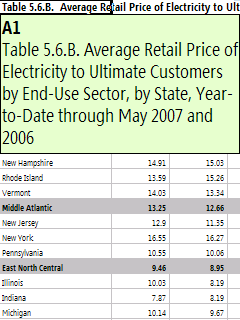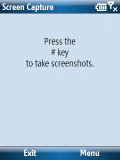According to Wikipedia, USB 1.0 emerged in 1995 and 2.0 in 2000. You would think after all these years, its operation should be dirt simple and flawless (although I guess you would think ActiveSync/WMDC would have its act together after 11 years too). So, USB’s finickyness always amazes. Take the two cables pictured above. You would think they would be pretty similar. And, in fact, for the most part they are. The exception is when I try to use the white cable with an HTC Vox smartphone and try to sync it to WMDC on Windows Vista. Windows reports that it sees a USB device but can’t identify. Switching to the black cable solves the problem. And, yet, the white cable works for other functions and devices.
And there’s more USB-wise. Most of us know by now that there is a difference between powered and unpowered USB hubs. Windows Mobile users also generally know not to use any hub at all when upgrading firmware (plug in directly to the PC’s native USB port). But, did you know that the front ports sometimes deliver less power than the rear ports? This makes a difference to devices that draw a lot of power (e.g., USB hard drives powered through the port).
So, if you run into sync or other USB related issues, be sure to check all the variables you can: Cable, port position, unpowered vs. powered hub, front port vs. rear port, and whatever other USB variable you can manipulate.