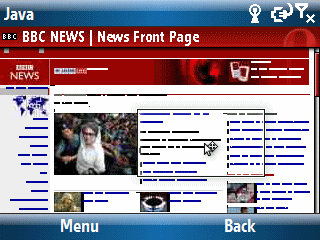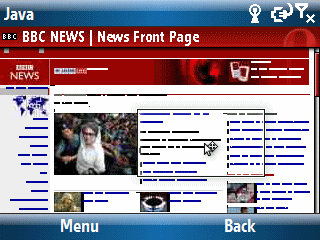
I have to admit that with the release of Opera Mini 4 Beta 2 last week, this browser is growing on me. The image above is the BBC News’ main web page in Opera Mini’s full page thumbnail view. I’m testing it on a HTC Vox (Windows Mobile 6 smarthone), btw. If you look carefully, you can see a small rectangle with a cursor arrow. Pressing the select button zooms in to that area. Then, it is easy to use the 2 4 6 8 (up, left, right, down) keys to navigate around the page without going back to the thumbnail view. The zooming and scrolling is lightning fast and makes for a good browser experience on a small smartphone screen.
There are a couple of interesting issues, however.
First, there appears to be at least one major web page that just doesn’t like the browser. In this case it is CNN. I tend to use the cnn.com web page for browser testing because it is one of the most mobile-unfriendly major websites I know of. In the case of Opera, it just times out. And, no the site was not down when I tried to access it.
Second, if a site is too mobile friendly (I know this seems like an odd idea), it defeats the great Opera Mini thumbnail and quick navigation features by defaulting to the mobile friendly site which tends to less rich than the full site intended for viewing on a desktop. I tested it with msnbc.com which detects your platform and sends you to a mobile friendly version of the site if it detects you are using a mobile device.
Third, and this is kind of ironic, Opera Mini works better (from a keyboard navigation point of view) on a simple numeric dialpad layout than it does with a full QWERTY thumb keyboard. I found myself sliding the Vox’s keyboard back under the device and switched to the simpler numeric dialpad to speed up navigating around Opera’s screen. I haven’t tested it with the Dash which only has a QWERTY keyboard. I suspect it will not be as nice as using Opera Mini with a device like the Vox which gives you a choice. Another irony? The problem is that I prefer the Dash’s QWERTY keyboard to the Vox’s QWERTY keyboard.
Finally, the odd (probably related to the Java platform) procedures for functions like typing a web site’s URL and accepting (many more keystrokes than with Internet Explorer) is kind of annoying.
That said, I like what I see in Beta 2 and am looking forward to what comes next from Opera for smartphones.