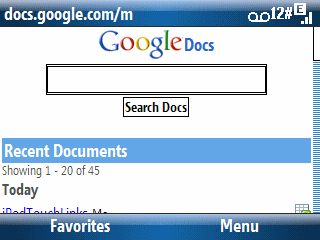Viewings videos on ultra portable devices is nothing new. However, perhaps surprisingly, the oldest of the device families, Windows Mobile, falls far short of a good end-user experience. This is especially true for the under-powered (processor-wise) Smartphone (Standard Edition) where viewing anything except a video specially prepared for it results in a disappointing experience. For example try viewing a video podcast NOT specially prepared for a Smartphone. You will probably see what amounts to still images with a sound track.
The Pocket PC (Professional Edition) video experience is a bit better but still not good. Since Windows Mobile is not designed as a media device, you will find it does things like dim or blank the screen after a timeout period. Normally, this is fine since it is a battery saving feature. However, it is annoying to have to remember to change this setting everytime you watch a video and then set it back when you are done. On the other hand, the faster processors on the Pocket PC (compared to the Smartphones) lets you watch a wider variety of video files (including video podcasts). And, it is not often that you see someone showing a video on an external device connected to a Smartphone or Pocket PC. Despite what Microsoft might claim, these are not real media devices (see any WM5 or WM6 Playlists for example?).
The Zune does a better job since it is designed as media device. However, its non-intuitive user interface (navigation pad) makes something as simple as scrolling and selecting from a list tedious. Once a video gets rolling, it is a pretty good experience though and optional docks make it easy to connect to an external display.
The iPod touch has the best video and user interface I’ve seen so far. Its one drawback is that Apple decided that all 6th generation iPods require docks with a special chip for video playback on external devices. So, previous video docking solutions do not work with the latest iPod models.
The 5th (previous) generation iPods only had one model that provided video playback. But, it has a huge existing accessory infrastructure that lets you easily and relatively cheaply purchase devices to provide a larger video screen. For example, there are several portable DVD players with integrated LCD screens that also have iPod docs built-in. This lets you use the player to show and listen to videos on a larger screen.
For the moment, it is a toss-up between the 5th and 6th generation iPods. As soon as the 3rd party accessory market catches up (probably this holiday season or early 2008), the 6th generation will be the device of choice. It will be interesting to see what the Zune 2.0 delivers. And, unfortunately, my favorite overall mobile device family (Windows Mobile) is down for the count when it comes to Media playback.