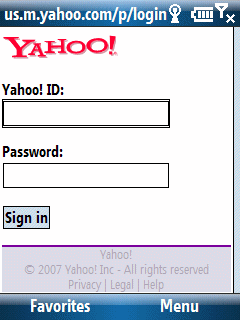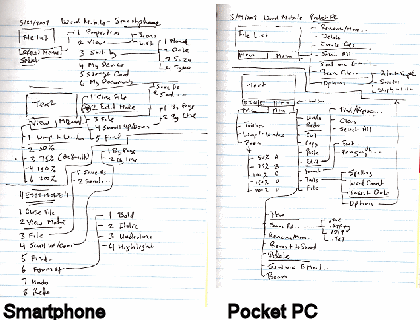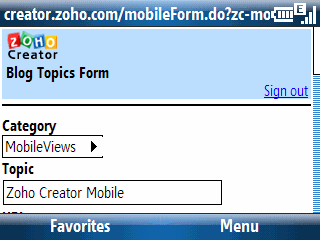
I wanted my first 2008 blog entry here to be a positive one. Well, I’ve got a lot of positive things to say about…
…which is part of the Zoho suite of web applications that includes a word processor, spreadsheet, presentation tool, note taker (somewhat like OneNote), wiki, and numerous other web based business ready applications. Zoho creator lets you quickly create web-fied database applications. The mobile aspect of this web service was announced back on November 19, 2007. But, thinking it would take forever to configure a test database for testing on a mobile device, I didn’t take a look at it until now. I definitely should have taken a look at it back in November. I probably could have increased my mobile productivity significantly if I had done that.
Here’s what I did this evening. I already have a Zoho account. So, I logged in on a Windows-based PC and went into the Zoho Creator module. I was surprised to see that there was a simple drag-and-drop box area on the creation phase that said I could drop a number of client-side data objects including a selection from a live Excel spreadsheet. I opened a spreadsheet containing possible topics for my blogs, selected the range of entries in it, and then pasted it into the Zoho Creator web box. The pasted data looked like a textual mess. “This can’t possibly work,” I told myself. However, when I moved on to the next step, Zoho Creator had correctly identified the header information and associated rows and columns. I wanted to add a new field (column) to the data to test the drop-down box selection feature. And, yep, Zoho Creator let me quickly (within seconds) add a field with pre-defined selection options for the drop-down menu. I saved these changes and moved over to a Windows Mobile 6 Smartphone (Standard Edition) and went to the Zoho Creator Mobile site to see what it looked like there. You can see part of the record entry screen in the figure above.
After filling out a few (but not all) of the fields, I saved what I had and moved back to the desktop. Back on the desktop, I filled out a few more fields and saved the result. Back on the Smartphone, I took another look at the record and saw the updated information.
I turned on my iPod touch and went to the Zoho Creator Mobile site to verify that it worked with the Safari browser which, of course, it did (the Safari browser is far more capable than the Windows Mobile Internet Explorer browser). This is a huge win for iPhone and iPod touch users since it lets us easily enter and retrieve data that is instantly available on PC or Mac (or Linux box for that matter).
BTW, Zoho Creator is not a one-way data ticket. It can also export its data in variety of ways. I chose to export the data back to an Excel spreadsheet including the newly added column (field). This process worked fine. I’m really impressed by Zoho Creator Mobile and will probably use it quite a bit in the near future. The entire Zoho Office suite is far ahead of anything Microsoft or Google have to offer in terms of web services. Zoho even one-ups Google by supporting the Google Gears offline feature that Google Docs doesn’t provide yet.