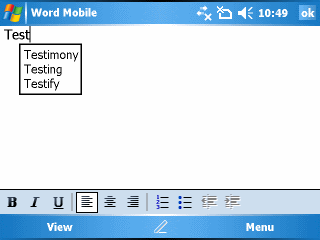Microsoft’s Coding4Fun site has an interesting coding project item titled…
Control Windows Media Center using a Windows Mobile 5 Device
It has examples using both Visual Basic.NET as well as Visual C# to remote control a Windows Media Center PC.
Pocket PC or Pocket PC Phone Edition
Microsoft’s Coding4Fun site has an interesting coding project item titled…
Control Windows Media Center using a Windows Mobile 5 Device
It has examples using both Visual Basic.NET as well as Visual C# to remote control a Windows Media Center PC.
I revived another MobileViews QuickFAQ this evening. This time it is…
MobileViews ActiveSync QuickFAQ
Its first paragraph says it all: I hate ActiveSync problems. I bet you do too. This QuickFAQs page is here to help you with your ActiveSync problems so I don’t have to hear about them. &B-) FYI: Windows Vista Windows Mobile Device Center (WMDC) information coming soon…
One of the more popular Quick FAQs pages on the old MobileViews.com site was the one for Pocket Excel/Excel Mobile. I went back into my archives to start bringing back the MobileViews Quick FAQs section. You can find a list of Excel functions and other useful information about Pocket Excel (Windows Mobile 2003 2nd Edition and older) and Excel Mobile (Windows Mobile 5 and newer) linked below as well as in the sidebar:
Excel Mobile Quick FAQs
Let me know if you find these Quick FAQs useful again.
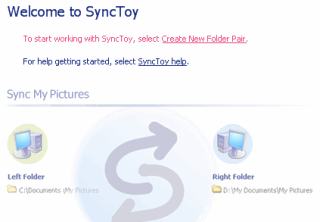 Microsoft updated their SyncToy PowerToy to version 1.4 last November. But, I only got around to trying it this evening. SyncToy’s function is to synchronize files in two different folders. One obvious use is to sync files from a digital camera’s storage card to a PC’s hard disk. Another, one would think (at least I did),would be to sync from a Smartphone’s or Pocket PC’s. Unfortunately, SyncToy can’t see beyond the Mobile Devices folder of a synced Windows Mobile device during the Folder Pairing process. So, you can’t use it with a Pocket PC or Smartphone synced with the PC. Too bad. Perhaps, the company that wrote SyncToy and the company that designed Windows Mobile should talk to each other. Oh wait, never mind…
Microsoft updated their SyncToy PowerToy to version 1.4 last November. But, I only got around to trying it this evening. SyncToy’s function is to synchronize files in two different folders. One obvious use is to sync files from a digital camera’s storage card to a PC’s hard disk. Another, one would think (at least I did),would be to sync from a Smartphone’s or Pocket PC’s. Unfortunately, SyncToy can’t see beyond the Mobile Devices folder of a synced Windows Mobile device during the Folder Pairing process. So, you can’t use it with a Pocket PC or Smartphone synced with the PC. Too bad. Perhaps, the company that wrote SyncToy and the company that designed Windows Mobile should talk to each other. Oh wait, never mind…
Remember all the ugliness a few weeks ago when some people lost their Google RSS feeds because of some glitch on Google’s servers? Interestingly enough, if you use Microsoft’s Windows Live web page as your RSS feed collector, you can avoid this by using a somewhat hard to find Live feature. And, as a side benefit, this procedure lets you migrate all your Windows Live RSS feeds to Ilium’s NewsBreak RSS/Podcast feed reader for Windows Mobile Pocket PCs and Smartphones.
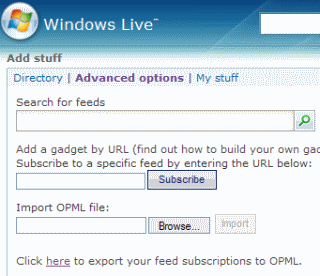 Here’s what you can do.
Here’s what you can do.
Assuming you have Ilium Software’s NewsBreak 2.0 installed on your Pocket PC or Smartphone, sync your device with your PC. Then, copy the OPML file you created using the steps above over to your Windows Mobile device. Now, start up NewsBreak and use its New Channel Wizard to import the OPML file. NewsBreak doesn’t have a check all option in this wizard. So, if you have a lot of feeds in Windows Live like me, it might take a little while to check off all the feeds for NewsBreak to use. But, this is not too painful. You might want to use NewsBreak’s option to store the feed data on your storage card after this. But, otherwise, that’s it. You not only have a backup of your Windows Live RSS feed collection, you also have a portable version on your Windows Mobile device.
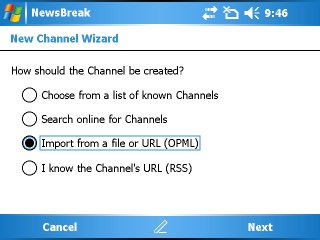
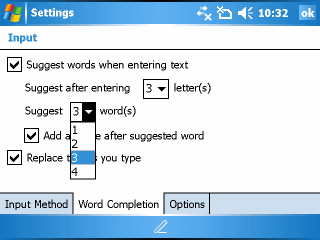 A Windows Mobile Pocket PC feature that has always impressed me is Word Completion. It can help you get around the relatively slowness of pecking or writing in the SIP (Soft Input Panel) with a stylus or typing on a physical QWERTY keyboard by suggesting and auto-completing complete words.
A Windows Mobile Pocket PC feature that has always impressed me is Word Completion. It can help you get around the relatively slowness of pecking or writing in the SIP (Soft Input Panel) with a stylus or typing on a physical QWERTY keyboard by suggesting and auto-completing complete words.
However, you may not have found it very useful if you left it with its default setting of suggesting a single word after the two letters are entered. You can change these settings by getting to the Word Completion configuration screen:
I find that suggestions after just entering two characters doesn’t provide enough predictive information for word completion. So, I set mine to start suggesting words after entering the first three letters. I also found that a single suggestion doesn’t have a high enough hit rate. So, I have word completion suggest three words instead. These suggestions are displayed in a drop-down menu as seen below. You can use the arrow keys to navigate the list. So, you never need to take your fingers off of the keyboard use the list. Try playing around with the settings until you find one that fits your writing or thumb typing style best. You’ll probably find your Pocket PC becomes much more productive after tinkering with this setting.