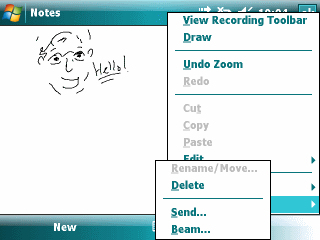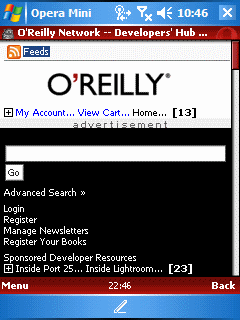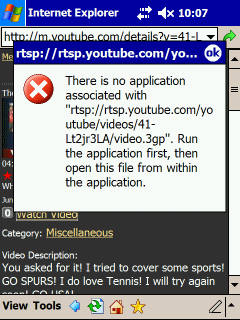![]()
As far as I can figure Microsoft Voice Command is now in the firmware of Windows Mobile 6 Standard Edition (Smartphone) and Professional Edition (Pocket PC Phone Edition) devices. You might recall that my friend Frank McPherson and I had couple of give-and-take blog commentaries on opposing sides of its usefulness (Frank’s Pro, I’m not so keen on it). I guess voice dialing would be useful if it worked consistently. But, where I live, we have a lot of ethnic names (like mine!) that it seems to get confused with. And, I’m not sure how useful mild shouting application commands is compared to just clicking a button or two (especially on Smartphone with a thumb keyboard that can be dealt with one hand). But, if you would like to get the most out of Microsoft Voice Command, head over to Microsoft’s tutorial at…
Microsoft Voice Command Tutorial