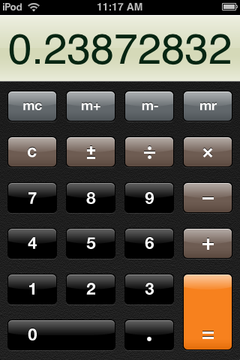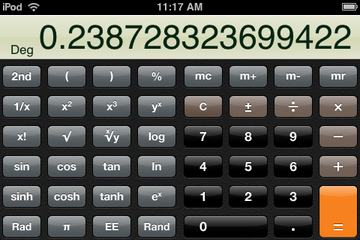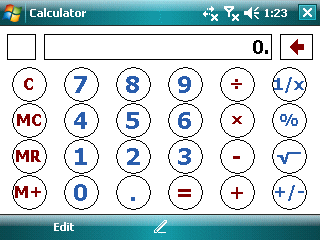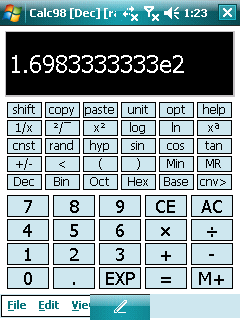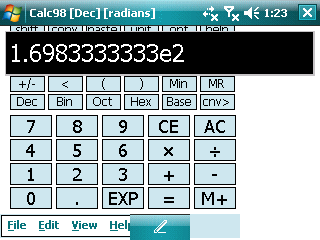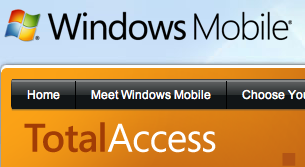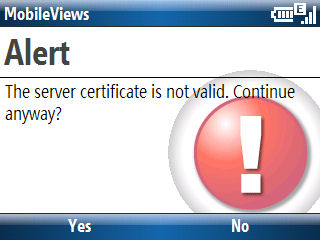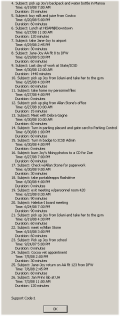
Using ActiveSync is such an unpleasant experience that I’ve found myself syncing less and less frequently over the past year. The fact that my iPod touch can now handle much of what I used to do on a Pocket PC or WiMo Smartphone and do it much better and sync without pain to iTunes on my Mac doesn’t help ActiveSync’s poor image.
Recently, I had to uninstall and reinstall ActiveSync to get it working again on my PC. I deleted all the partnerships during this process to make sure I had a clean slate. I finally got around to syncing my old (but reliable!) K-Jam. The screenshot above is the error message ActiveSync provided me (“Code 1” is such a helpful message). It basically told me that it could not sync every single calendar event from Outlook. Huh? I tried a couple of things but finally resorted to rebooting. This fixed (I used the word loosely) the problem and K-Jam seemed to sync ok. I’m still looking through my data to make sure I don’t have dozens of duplicate calendar events or contacts. I’m sure the dreaded multiple birthday problem will be caused by this latest ActiveSync weirdness.