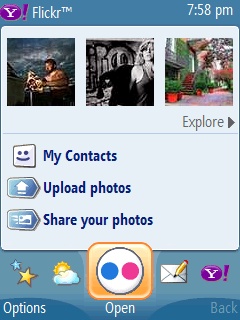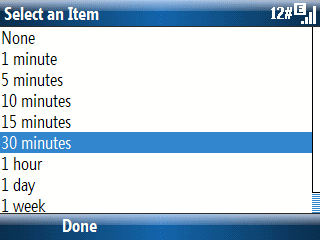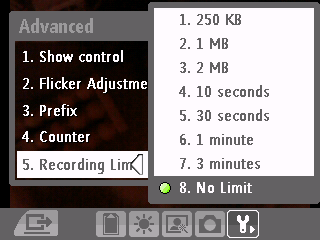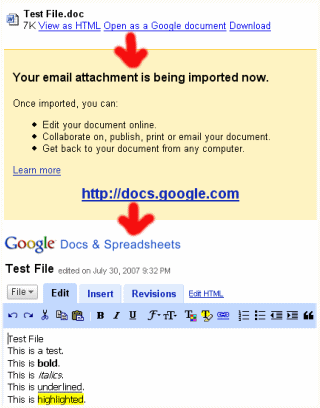
I’ve had issues with ActiveSync and WMDC in the past like many other people. So, I’m always looking for ways to avoid using AS (in Windows XP) and WMDC (in Windows Vista). If you are of a like opinion, you might find Google Mail (Gmail) and Google Docs might be a big help in moving Word Mobile and Excel Mobile files around.
Just mail the Word or Excel file to your Gmail account. It will auto-recognize the file type and give you the option to open the file in Google Docs. There is a brief period needed to transform the file to HTML. After that is done, you can edit the file in a Google Docs web app. If you want it back on your Pocket PC or Smartphone, just email it back to an address your Windows mobile device knows about.
Google Docs doesn’t understand every Word or Excel formatting feature. But, if you keep your file formatting simple, you should be able to get a lot of mileage using your Windows Mobile device with Google Docs. And, you don’t need ActiveSync or WMDC at any point.
BTW: Google can display PowerPoint files on the web too. Editing is supposed to be in the works, but I don’t know when that feature will be available.