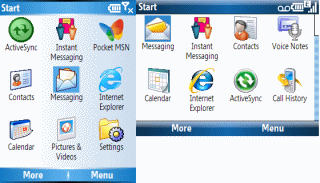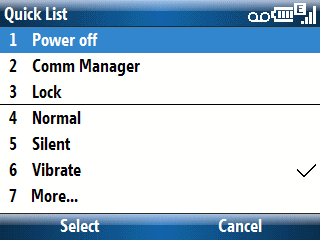Battery life on any device is way too complicated for a brief discussion. But, this is a Back to Basics blog entry. So, I’ll just stick to simple and easy to apply battery life suggestions for Windows Mobile Smartphones (Standard Edition).
First, head over to the Power Management applet to optimize backlight and display times that fit your Smartphone usage style. Press Start->Settings->Power Management. The two key settings there are Backlight time out on battery and Display time out on battery.
Second, learn to use Keypad Lock features (see my Nov. 12, 2007 Back to Basics entry) to prevent the backlight turning on because of accidental key presses (or accidental dialing for that matter).
Third, turn off the Bluetooth radio if you are not using it with a headset, keyboard, or some other BT accessory. BT is actually pretty efficient. But, why waste even a little battery power if you don’t need to?
Fourth, turn off WiFi (wireless LAN) if you are not using it. WiFi is a huge power drain. This is especially true if it is continuously searching for a WiFi access point (WAP) to connect to while wandering around.
Fifth, learn how third party applications work on your Smartphone. You may have some misbehaving apps that are draining power because of their behaving (bypassing the keypad lock, pinging over WiFi, EDGE, EVDO, UMTS, etc.).
Sixth, don’t ignore other potential factors. For example, my blog entry yesterday discussed how Google Gmail’s glacially slow IMAP4 email server caused a huge battery drain on my phone because it took so long to connect and sync compared to other IMAP4 mail servers.
There’s a lot more that could be discussed about getting the most of your Smartphone’s battery. But, the six tips above should provide some things to think about your phone’s battery life.