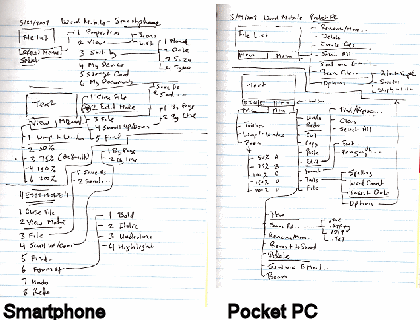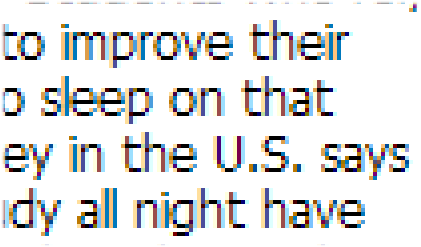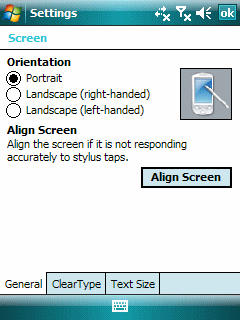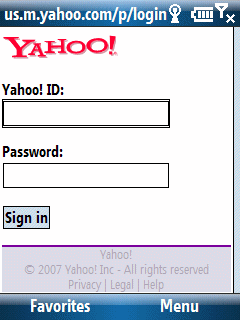
Pocket PC (Classic/Professional Edition) users probably don’t notice any browser text box focus issue because they simply tap text boxes with their stylus and force it into focus. Smartphone (Standard Edition) users, on the other hand, probably have run into the following issue: Browse a web page with a text box entry (say a login screen). Focus on a text box (or so you think) and then start typing out a username or password. All of you sudden you notice that the first letter is not in the text box although subsequent characters are. What happened?
It turns out that focusing on (navigating to) a text box is not sufficient. You need to press your Select button to actually bring the text box into full focus. Actually, tapping on any key does this but the key itself (if it is a printable character) does not show up. That is why the first character frequently is missing in these text boxes.
So, the simple behavior to adopt is to tap the select button once you navigate to a browser text box before typing in any text.