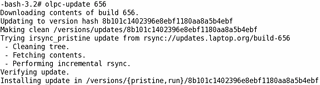
I finally got around to playing with the OLPC XO in an effort to get it to work with WPA on a wireless LAN. It turns out that the build 656 update back in January added WPA support. The OLPC wiki has detailed instructions at…
…but here’s the condensed version.
- Open up terminal window (scroll right to see the icon in the menu)
- su – (the OLPC does not have a root password)
- olpc-update 656
- shutdown -r now
The olpc-update command has an option to reboot after a successful update. But. you might want to review the process outputs before rebooting. After rebooting, I selected the WPA enabled access point (I left the old 802.11b WAP in WEP encryption mode in case I couldn’t get WPA working with the OLPC) and typed in my passphrase. The WPA encrypted 801.11g WiFi connection seems to work fine with the OLPC now. Now, if only they would fix the external USB keyboard problem (shift key doesn’t wok).
You can find OLPC WiFi Access Point compatibility information at…


