Here’s an interesting Open Source-ish app for Pocket PCs based on Windows Mobile 5 and .NET Compact Framework 2.0. The project description reads: SMS Notifier watches for incoming calls that are missed (i.e. not answered). Depending on configuration settings it does the following things: 1) Send an SMS message to the caller (configurable contents), possibly containing also the end time of current appointment (configurable). 2) Adds an item to calendar (containing the caller info).
You’ll find a CAB file installer at the page linked above (Microsoft’s CodePlex site).
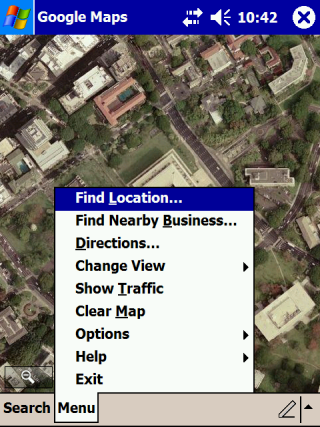 Google released a Google Maps client for Windows Mobile that installs from a CAB file that can be downloaded and installed directly from Google (no need to sync with a PC). It is also a native application. No Java Midlet needed. This means it is fast and looks good on a Windows Mobile device. I tested it on an old Dell Axim X50v running Windows Mobile 2003 Second Edition. As you can see from the screen cap, the satellite image view looks nice and clear on its screen and the menu looks like most other native applications.
Google released a Google Maps client for Windows Mobile that installs from a CAB file that can be downloaded and installed directly from Google (no need to sync with a PC). It is also a native application. No Java Midlet needed. This means it is fast and looks good on a Windows Mobile device. I tested it on an old Dell Axim X50v running Windows Mobile 2003 Second Edition. As you can see from the screen cap, the satellite image view looks nice and clear on its screen and the menu looks like most other native applications.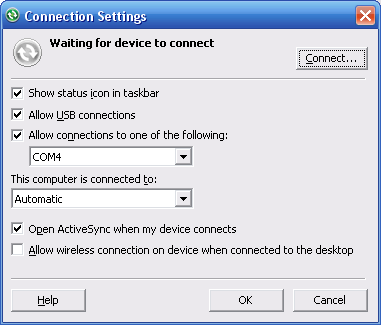 More ranting and grumblings from this blog. Sorry ’bout that.
More ranting and grumblings from this blog. Sorry ’bout that.