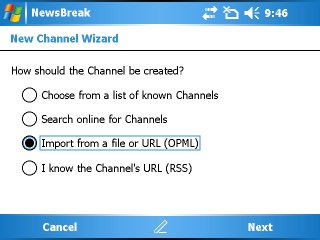Remember all the ugliness a few weeks ago when some people lost their Google RSS feeds because of some glitch on Google’s servers? Interestingly enough, if you use Microsoft’s Windows Live web page as your RSS feed collector, you can avoid this by using a somewhat hard to find Live feature. And, as a side benefit, this procedure lets you migrate all your Windows Live RSS feeds to Ilium’s NewsBreak RSS/Podcast feed reader for Windows Mobile Pocket PCs and Smartphones.
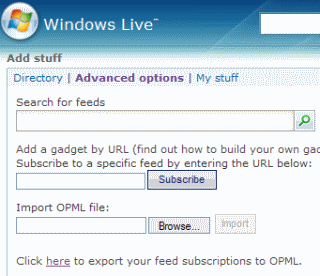 Here’s what you can do.
Here’s what you can do.
- Start Windows Live and, if needed, login to your personal page
- Click on the Add stuff link near the top left of the page
- Click on the Advanced tab
- Take a look at the last line of the box that just opened up. Find the line that reads Click here to export your feed subscriptions to OPML.
- Click on the word here in that line
- A new window or tab will open up at this point and show you the OPML XML code containing all of the feeds in all of your Windows Live page tabs.
- Click File
- Click Save As
- Save the OPML XML code to a file on your PC
Assuming you have Ilium Software’s NewsBreak 2.0 installed on your Pocket PC or Smartphone, sync your device with your PC. Then, copy the OPML file you created using the steps above over to your Windows Mobile device. Now, start up NewsBreak and use its New Channel Wizard to import the OPML file. NewsBreak doesn’t have a check all option in this wizard. So, if you have a lot of feeds in Windows Live like me, it might take a little while to check off all the feeds for NewsBreak to use. But, this is not too painful. You might want to use NewsBreak’s option to store the feed data on your storage card after this. But, otherwise, that’s it. You not only have a backup of your Windows Live RSS feed collection, you also have a portable version on your Windows Mobile device.