I mentioned Craig Peacock (now a member of the Microsoft Windows Mobile product group) and (as far as I call tell) his creation of the first non-Microsoft Windows CE site 10 years ago in an blog entry a few days ago. I asked him to jot down a few thoughts on the last 10 years of Windows Mobile and he was kind enough to comply. You can read his thoughts below…
From Craig Peacock, Microsoft Windows Mobile Product Group
The last 10 years have flown by at such a pace that it’s hard to believe. I remember with fond memories that day in November 1996 it was my first trip to the USA it was Comdex Las Vegas I walked into the exhibition area I saw the Microsoft stand and saw a group of ladies walking round with bright yellow shirts on asking if I needed helping finding any stands. The devices in their hands were Casio devices and so next stop the Casio stand, whilst waiting to see the devices (the lines were several people deep) I saw some people who looked rather out of place in their suits and one of them ordering the person at the other end of the phone to get as many of these devices to the stores in the Vegas area as the existing stores were all selling out.. Off I went to a sharper image store if I recall correctly and I was the owner of a nice new Casio A11.
Then with the Microsoft SDK in hand (and the cezoom screen grab utility) I spent some time getting the device connected to the Internet – dialup in those days and figured that was pretty tricky stuff I think I want to document that with some screenshots. Login was via a terminal window and after login I was browsing the web on Pocket Internet Explorer and life was great. With hindsight of these last 10 years some of the challenges and problems that I saw users face with those early devices still happen today.. Questions like “Why doesn’t the documentation tell me this?”, “How do I get online easily?”, “How do I connect this up to my laptop and use it as modem?”, “how do I setup my e-mail?” – all familiar to most of you.
Just for a trip back to those days of old – the original email setup page is http://www.craigtech.co.uk/ce-emailhowto.html and the getting connected page is taken from an HP 320LX from early 1997.
I remember some of the criticism from around the time with people saying these gadgets from Microsoft and Casio would never catch on and why do people need to take their email’s or documents around with them – funny how things change – I can’t imagine not having my email pushed to my Windows Mobile device wherever I am on the globe these days..
What’s changed – The software / The hardware / The number of ISVs & applications and of course the integration of Cellular technology into the mobile devices. Push Email and of course the Internet’s become a much bigger place.. I haven’t had time to update my website in about 6 years or so.. (www.craigtech.co.uk). The software – from those early days of keyboards which didn’t even support the uk pound symbol on them to Pocket PCs and Smartphones being available in lots of languages all over the world and now stuffed with lots of features and my oh my look how many different applications exist today.
What’s not changed – Online support from MVPs and enthusiasts is still fantastic and provides the now multiple millions of users Windows Mobile devices with help and support. Manufacturer’s websites and support sites still aren’t the first place people think about when looking for help and getting answers. From those early days I remember seeing Iliumsoft (www.iliumsoft.com) & Bsquare (www.bsquare.com) at the original launch event and it’s great to see those early pioneers still doing great things with the Microsoft platform.
If ten years ago Todd would have said to me – Craig in ten years time we’ll have devices with color screens, multi-gigabyte hard drives in them, cellular network speeds of over 1.5mbps, streaming media to the device and multi-gigabyte storage cards smaller than a postage stamp and all those with much better battery life and an even better Web Browsing experience I would have said maybe I can believe the Browsing one and the battery life but I’m not so sure..
I wonder what the next ten years will bring in this vibrant and exciting mobile space – I just can’t wait to find out..
Craig
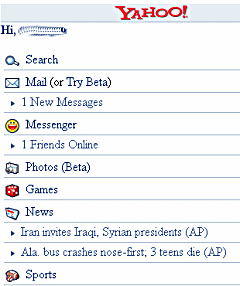 Yahoo! Mobile
Yahoo! Mobile I don’t know the actual introduction date for the first Windows CE devices. But, I always considered their launch at Fall Comdex 1996 to be their public introduction. The original devices were pretty spartan by even my 1996 standards. So, I waited until early 1997 to buy my first Windows CE device: An HP 320LX Handheld PC. It was a step up from HP’x 300LX. The 320LX had 4MB RAM (compared to the 300LX’s 2MB), a backlit screen, and a CompactFlash slot as well as a PC Card slot. Unlike other Handheld PC, it also had a 640×240 grayscale (greenscale) screen. It was a great device and as you can see from the photos here, it still works! HP engineers really built stuff to last back then (I have a few choice words about the iPAQ line HP inherited from their Compaq merger in some other blog entry). I just stuck in a fresh pair of AA batteries and the HP 320LX fired up. Even the backlight still works fine.
I don’t know the actual introduction date for the first Windows CE devices. But, I always considered their launch at Fall Comdex 1996 to be their public introduction. The original devices were pretty spartan by even my 1996 standards. So, I waited until early 1997 to buy my first Windows CE device: An HP 320LX Handheld PC. It was a step up from HP’x 300LX. The 320LX had 4MB RAM (compared to the 300LX’s 2MB), a backlit screen, and a CompactFlash slot as well as a PC Card slot. Unlike other Handheld PC, it also had a 640×240 grayscale (greenscale) screen. It was a great device and as you can see from the photos here, it still works! HP engineers really built stuff to last back then (I have a few choice words about the iPAQ line HP inherited from their Compaq merger in some other blog entry). I just stuck in a fresh pair of AA batteries and the HP 320LX fired up. Even the backlight still works fine. Microsoft’s manufacturing partners experimented with all kinds of Handheld PC form factors before the HPC bit the product life dust in 2000 (or thereabouts). You can see the Compaq Aero 8000 Handheld PC behemoth in the second photo. Yep, this monster is a Handheld PC too. It has a 800×600 color screen, built in modem, and a bunch of other interesting features. But, alas the instant-on notebook sized device concept never caught on. The Aero 8000 also suffered from a pitiful battery life. I recall not being able to get much more than an hour of use under battery power. The T-Mobile SDA phone in the photo is just there to help you get a feel of the size of the devices.
Microsoft’s manufacturing partners experimented with all kinds of Handheld PC form factors before the HPC bit the product life dust in 2000 (or thereabouts). You can see the Compaq Aero 8000 Handheld PC behemoth in the second photo. Yep, this monster is a Handheld PC too. It has a 800×600 color screen, built in modem, and a bunch of other interesting features. But, alas the instant-on notebook sized device concept never caught on. The Aero 8000 also suffered from a pitiful battery life. I recall not being able to get much more than an hour of use under battery power. The T-Mobile SDA phone in the photo is just there to help you get a feel of the size of the devices. Although the Handheld PC platform rode off into the sunset, a good idea never truly dies. We can see that current day Pocket PC Phone Edition devices like the JasJar, K-JAM (both pictured here), and host of QWERTY keyboard enabled Pocket PCs and Smartphones owe a great deal to the original Handheld PC design.
Although the Handheld PC platform rode off into the sunset, a good idea never truly dies. We can see that current day Pocket PC Phone Edition devices like the JasJar, K-JAM (both pictured here), and host of QWERTY keyboard enabled Pocket PCs and Smartphones owe a great deal to the original Handheld PC design.