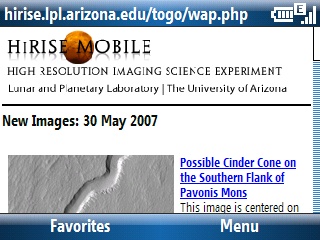I suspect I may be one of the few people on this planet who has not played Sudoku. So, l looked at the announcement of…
PDAmill GameBox Sudoku
(US$14.95)…for the Pocket PC (Classic or Professional Edition in Windows Mobile 6 lingo) with more than passing interest. I installed it on my Windows Mobile 6 Pocket PC to see if it would run on WM6. And, yep, it installed and started up mostly fine. It needed 6MB of free RAM for game play. So, I performed a soft reset (quicker than shutting down individual apps) to free up RAM. Then, I started up the game again and read through the instructions.
There are three board/grid sizes (4×4, 9×9, and 16×16) and three game play levels (Easy, Normal, and Hard). I can see why Sudoku was such a craze for while (Is it still? I’m not sure). I have no idea how easy or hard Sudoku experts would view GameBox Sudoku. But, I can see how it might drain more than a few hours of my time if I let it