Eric Griffin’s MSDN blog has an item linking to a…
Kool Video of Sliverlight on Windows Mobile
This is just a demo of an early port that is not available to we outsiders. But, it is interesting to see what is in the development queue.
Eric Griffin’s MSDN blog has an item linking to a…
Kool Video of Sliverlight on Windows Mobile
This is just a demo of an early port that is not available to we outsiders. But, it is interesting to see what is in the development queue.
If you have an important Windows Mobile SDK question that you think should be answered in a FAQ, head over to Microsoft’s John Kennedy’s MSDN blog and post it to his blog item titled:
Years ago when I was beta testing Office 2003, I tried out Microsoft’s Business Contact Manager for Outlook 2003 and liked it a lot. Unfortunately, much of Microsoft is not in tune with Windows Mobile and there was no way to sync up BCM with a Pocket PC or Smartphone (which had just come out during beta testing). So, imagine my surprise when I read the contents of this blog post with the bone dry subject title…
Among other things, the post has download links for BCM for both the Pocket PC and the Smartphone… For free… And, both versions support Windows Mobile 6. Nice…
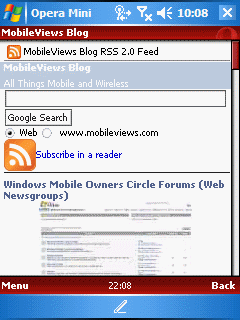
I played a bit more with Opera Mini Beta 4 on a Windows Mobile 5 Pocket PC. Of course, it took a little bit of work since Java always gets confused about the status of the network connection. I had to go into WM’s memory manager and terminate the Java midlet manager, restart it, and launch Opera to get it to work (faster than a soft reset). I headed over to this website which correctly ID-ed it as a mobile device and through me into the mobile friendly viewing mode. Fortunately, the plug-in has an option go to the full site view. I couldn’t get the spiffy feature described by Opera to provide an experience similar to the iPhone’s full page view with the option to zoom to a section of the page. However, the default view was pretty good. In fact, it is so much better and seems to render so much faster than Pocket Internet Explorer (AKA IE Mobile), you have to wonder what is going on at Microsoft that they couldn’t have solved this problem long ago.
If Java didn’t make Opera Mini so annoying to start up, I’d definitely use it more often. As it is, IÂ need to make sure I have a couple of minutes to terminate the midlet manager and go through hoops to get it running (or a soft reset). That is not a lot of fun.
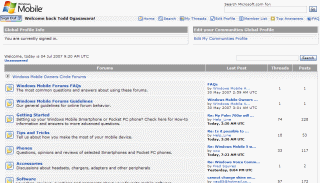
If you have a bunch of questions about Windows Mobile and I, cough cough, have not seen or responded to them because they are buried in a comment somewhere in this blog, you might want to check out the relatively new (I think)…
Microsoft Windows Mobile Owners Circle Forums
I prefer the good old client-based NNTP (Network News Transport Protocol) based newsgroups (sometimes incorrectly referred to as USENET newsgroups) because they are fast to scan and respond to. But, this is not everyone’s cup of tea. If you prefer a web-based newsgroup, check of Microsoft’s forums for WM users linked above. I’m popping over there now and then myself to answer a question or two.
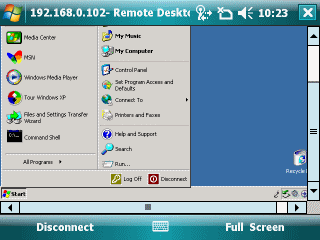
I played around with Remote Desktop Connection on a Windows Mobile 6 Pocket PC this evening. You can see a sample screenshot of it connected to a Windows XP Media Center Edition PC with remote access turned on for an account. You can see that Windows Mobile’s RDC does a credible job of showing the entire screen. But, it complains that I have too many menu items (true) to display correctly.
The right soft-key is a toggle between full-screen viewing and normal viewing with menus and navigation bars displayed. You can choose to display more colors but I left it at the default 256 colors to speed up the display.