Microsoft Office 2008 for the Mac is due out early next year. The Office 2008 for Mac team blog let us know about a very interesting feature that PowerPoint 2008 for Mac will have: The ability to export PowerPoint slide decks as pictures to iPods that provides photos viewing (all current models except the Shuffle do). This trick has been used for a while now. But, it is nice to see the Office Mac team build it directly into PowerPoint 2008. You can read their blog entry for more details…
Year: 2007
-
Back to Basics: Dialing a Windows Mobile Smartphone
Little known fact: One of the Windows Mobile Smartphone’s (Standard Edition) features that rarely gets featured is its ability to make a voice call. Really. No kidding. Open a second tab in your browser and go visit a bunch of great sites that discuss Windows Mobile devices and take a look at the articles. Heck, scroll down and take a look at my own blog items here. Not much discussion about voice calls on most of those sites. Weird, huh? Well, not really. The thing is that Windows Mobile devices can do so many interesting things that we often forget perhaps the main reason we bought a smartphone: To make voice calls.
The interesting thing about making calls on a WiMo Smartphone is that it can be done in so many ways. There are three main places we make phone calls most of the time.
Contacts: This is probably the most obvious since you can see names and phone numbers right on the screen. Just start typing a name (first or last) and Contacts will try to figure out the name by matching everything that matches as you keep adding characters. The unusual thing about this screen is that you can’t actually dial a phone number from here… Just names.
Call History: This is where I personally initiate a lot of calls. Why? It turns out that most of us regularly dial just a handful of numbers (hence T-Mobile’s Fave Five service). So, the numbers I usually call are almost always already in my Call History. As you press keys on the keypad, Call History tries to match both phone numbers and names (if on the list). And, of course, it is easy to just scroll down the list to select a number. If the number of the Call History list is in your Contacts list, you can select an alternate number to call by just pressing left or right on the navigation pad to go through the list of different phone numbers for that contact. You can also press the Select button to see the full contact information. Press the green Call Button to start the call regardless of which way you selected a number from Call History.
Home Screen: If you start typing a phone number or name from the WiMo home screen, it searches for names and numbers in your Contacts list and begins narrowing down the list of possible contacts to call as you press more keys. Of course, if the number is not in your list, you can just type all the numbers until you are ready to dial. Just press the green Call Button to dial the number (whether or not in the contact list).
Dialing Something That Looks Like a Phone Number: A feature unique to the WiMo Smartphone (not available on the Pocket PC Phone Edition AKA Professional Edition) is its ability to dial strings that look like phone numbers from a few unexpected places. One unexpected place: Tasks. You cannot create or edit a task on a Smartphone. However, if a task synced from Outlook on the desktop has a string that looks like a phone number (e.g., 555-1234), you will find that it is underlined as a dial-able phone number on the Smartphone. You can navigate to it, select it and dial it. If you have a bunch of people you need to serial dial (one after another) for an event (e.g., all the parents for your kid’s sports team), just type them all in (interspersed with names is fine) in a task on your desktop and sync it with your Smartphone. I seem to recall that some simple text editors also display this feature. Here’s a big caveat though: Microsoft’s own Word Mobile, Excel Mobile and OneNote Mobile do not provide this feature. Boo.
There are, of course, third party applications that provide additional dialing features and alternatives. If you have one that you find particularly interesting/useful, please let me know about it.
-
Back to Basics: m. Trumps .mobi
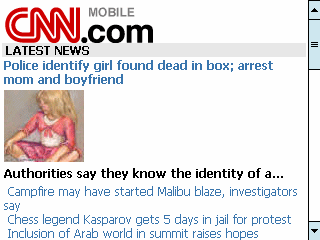
One of the truly bad recent web-ideas was the so-called dot-mobi (.MOBI) top-level domain that became available just over a year ago in September 2006. Its purpose was to create a top-level domain where mobile friendly sites would live. You can only who came up with the bright idea to force mobile device users to actually type more characters to get to a mobile friendly web site. Truly a duh moment. Fortunately, cooler and smarter heads prevailed and we really don’t talk about dot-mobi anymore. The cooler heads decided to either (1) make their site auto-magically detect if a mobile device is detected and present a mobile friendly view or (2) use the short prefix “m.” for their mobile-specific site. One example is CNN who, in the past, I’ve named as a particularly mobile-unfriendly site. However, they created a mobile friendly site sometime in the past year or so and gave it the URL m.cnn.com (see the screen capture example above).
In general, these m-dot (m.) sites are viewable on your desktop too. So, you can check on interesting sites from a desktop with a full-sized keyboard before typing the URL on a mobile device’s thumb keyboard.
-
HTC Advantage Has A Battery That Rocks!

I had to drop off my daughter for a hike with a school group this afternoon. The location was far enough from home that it didn’t make sense to drive all the way home and then back again. So, I headed to the nearest Starbucks, took out my HTC Advantage 9500, unfolded the Thinkoutside Bluetooth keyboard (Wow, when did the price of the keyboard drop to $29.99? I paid a lot more for mine), and connected to the T-Mobile Wifi in Starbucks. My battery level was at 95% when I started out. An hour and 15 minutes or so later, it had dropped to 80%. That is pretty decent considering both the WiFi and Bluetooth radios were on in and use most of that time (the GSM phone radio was turned off since I use a Dash as my phone).
This is far better story than we Windows Mobile users had years ago when the only way to use WiFi was to buy and insert a WiFi CompactFlash card into a Pocket PC. I recall using a Socket Communications Low Power WiFi CF Card designed specifically for use with Pocket PCs. It was far more efficient than other WiFi cards available at the time. I used it mostly with either a Compaq iPAQ 3850 or an HP Jornada 565. Why? I had an optional PC Card sled for the 3850 that had its own dedicated battery to power whatever PC Card or CF Card (with adapter) was in use. I had an optional high capacity battery for the Jornada 560 (still the gold standard of Pocket PCs for me after all these years). The iPAQ’s dedicated battery drained in, if I recall correctly, about 90 minutes of WiFi use (maybe a bit less). The Jornada’s extended battery (which powered both the Pocket PC as well as the CF card) drained at about the same rate (pretty impressive for a single battery compared to the iPAQ with two batteries). Back then I only turned on WiFi for a quick email check or to read a couple of web pages. It was not something I would leave turned on for any length of time.
The HTC Advantage with its relatively gigantic 5 inch LCD display is great for sustained long term viewing. Although the Advantage comes with its own reasonably large QWERTY keyboard, I really find pairing it with a Thinkoutside Bluetooth keyboard makes it really useful for sustained use (especially for composing email text). But, this combination would be useless if the Advantage’s battery drained to nothing after an hour or two of use. I don’t use my Windows Mobile devices for long single sessions very often. But, it is good to know that when I do, the battery doesn’t poop out on me. 🙂
-
2008 Year of the UMPC for Everyone Except Microsoft?
In a strange ironic way, it looks like 2008 will be the year of the UMPC (Ultra Mobile Personal Computer) for everyone except Microsoft (who coined the term). One model of the Asustek Eee PC has been shipping for a couple of weeks now for a reasonable price ($399) and is getting pretty good reviews. The Amazon Kindle ebook reader with built-in Sprint PCS EVDO service became available this week. The, hmm, 4th generation Nokia N810 just started shipping. And, this model finally has a physical QWERTY mini-keyboard. The OLPC (One Laptop Per Child) is expected to ship before the end of the year. And, if you hurry, you can get opt to donate one and get one your self through their Give One Get One (G1G1) program that runs through Nov. 26. And, every one of these products is available for under $500. In fact, at $450, the Nokia N810 is the only one more than $400.
The least expensive Microsoft based UMPC I could find (although the Asustek Eee PC can run Windows XP, it is not anymore a true Microsoft UMPC any more than any of the other devices I’ve mentioned ab0ve) is $890. And, well, the world isn’t exactly breaking down doors in a rush to buy these things are they?
All of the sub-$500 non-Microsoft UMPCs have relatively limited flash RAM storage (a few gigs at most). However, there is that persistent rumor that Apple is going to announce some kind of sub-notebook at the January 2008 MacWorld in San Francisco. If true, I’m sure this will throw the UMPC world (both Microsoft and non-Microsoft) in a spin the same way the iPhone did for the phone world this past summer.
So, the question is: Can Microsoft and its hardware partners come up with an UMPC that hits the $500 price mark that was originally stated as the target price back in March 2006: Pricing will be determined by our OEM partners. We anticipate pricing in the US$599-$999 price-range. Part of our objective in creating the original reference design for the UMPC category was to engineer a platform that’s both very compact and, through careful component choice, possible to sell for $500 MSRP.
So far, they haven’t even come close to that magic number that everyone else seems to have achieved.
-
Thumbs Up for ifrogz Customer Service
After watching Jeff MacArthur’s review of ifrogz cases on commandN #110, I decided to order a case. The case arrived pretty quickly. Unfortunately, ifrogz sent the wrong case. I sent email to try to get it corrected but became impatient even though I hadn’t even waited a full 24 hours yet. So, I called ifrogz’ customer service number and was shocked to be speaking with a human being right away. No gigantic touch tone menu tree or voice mail jail. The person on the other end (Kim) took down my order number, listened to my explanation and took care of the problem right away. She said the correct product would be shipped to me as soon as possible. No hassles, no DNA samples, no annoying 20 questions. Thumbs up for ifrogz customer service.