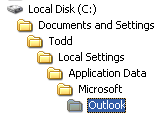 I upgraded one of my PCs from Windows XP Media Center Edition to Windows Vista Ultimate Edition last month. However, that PC was not my main PC (the one I sync my Windows Mobile devices to). If you go back through this blog, you’ll find that I did sacrifice a WM Smartphone to sync with the Vista box to test Windows Mobile Device Center (WMDC). So, how did I get the data over to the Vista box for testing? I just copied the files over. There are a number of ways to find where your Outlook.pst and other Outlook files are stored. Here’s how I do it (since I can never remember where it is from one time to another).
I upgraded one of my PCs from Windows XP Media Center Edition to Windows Vista Ultimate Edition last month. However, that PC was not my main PC (the one I sync my Windows Mobile devices to). If you go back through this blog, you’ll find that I did sacrifice a WM Smartphone to sync with the Vista box to test Windows Mobile Device Center (WMDC). So, how did I get the data over to the Vista box for testing? I just copied the files over. There are a number of ways to find where your Outlook.pst and other Outlook files are stored. Here’s how I do it (since I can never remember where it is from one time to another).
- Start Outlook 2003
- Click on File, then Open, the Outlook Data File.
- Click on the pull-down menu at the top left
- Note the path for your Outlook files
- Exit Outlook
- Copy the files to a thumb drive or some other sufficiently large storage device. If you use Outlook for email (I don’t), it may be large. If you don’t use it for email, it will probably fit on a small thumb drive. My Outlook.pst is just a bit over 5MB large. And, I turned off archiving.
- Make sure Outlook 2003 (or 2007) on the Windows Vista PC is activated and ready to go.
I took my Outlook 2003 Outlook.pst file and plopped it in the Outlook 2007 folder on my Windows Vista PC. This migration process seemed to work fine for me. Your mileage may vary.